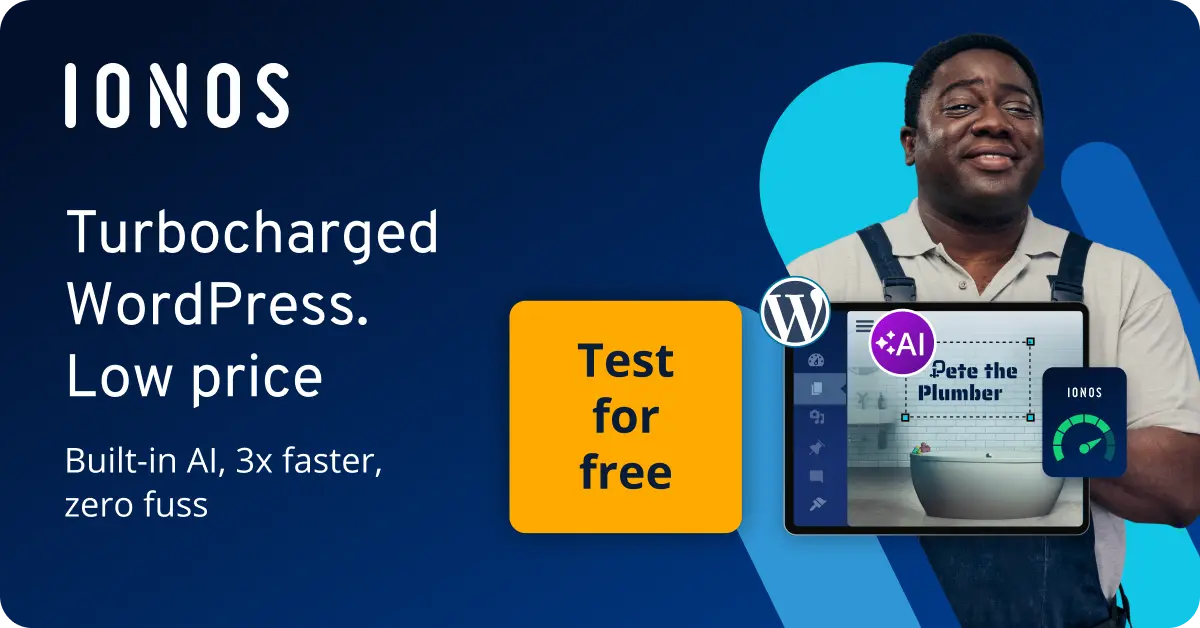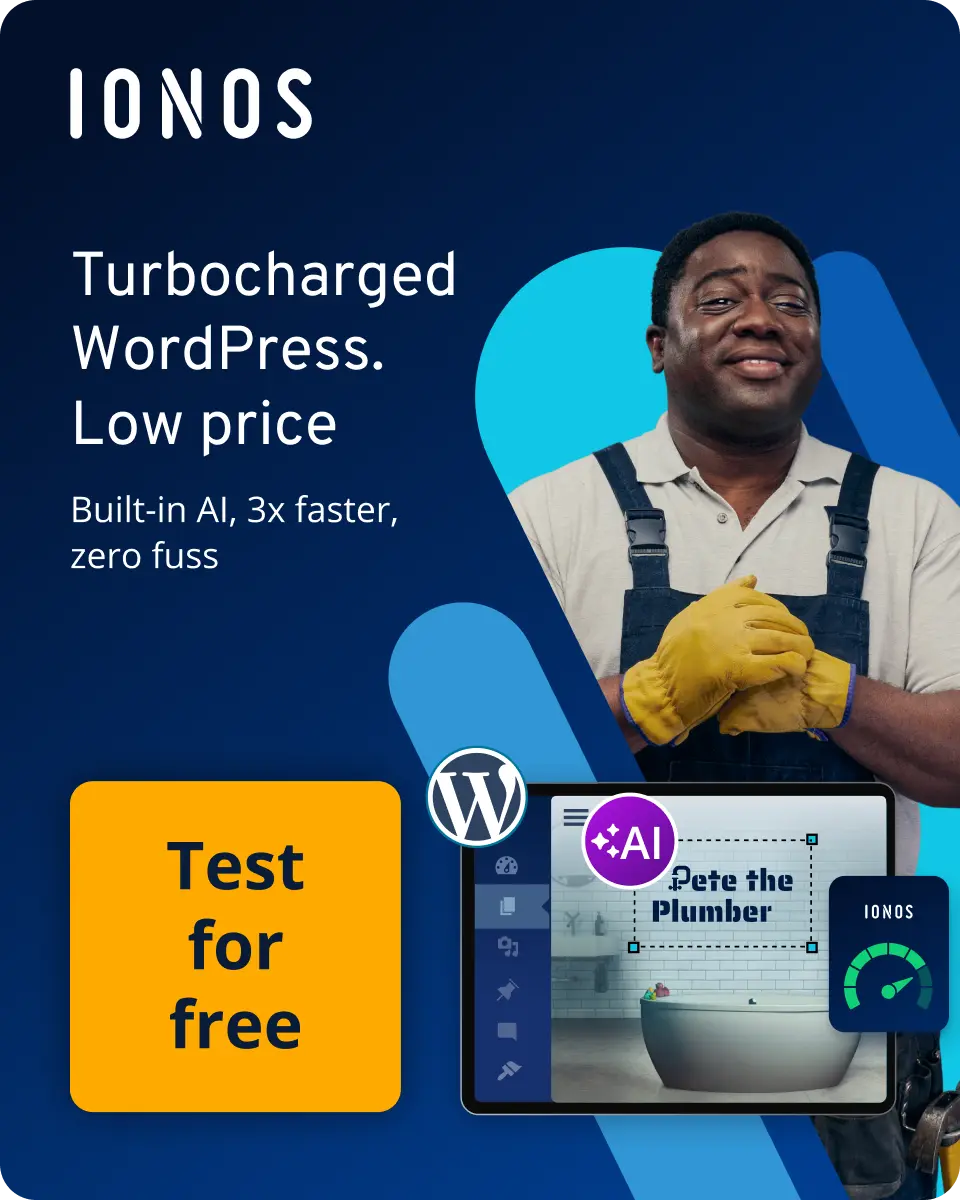How to remove Google fonts from WordPress
According to the Munich Municipal Court, Germany, dynamically embedding Google Fonts on websites like WordPress is illegal. Use tools like a Google Fonts checker and a plugin to remove the fonts. You can add a dequeue command in the functions.php file of your theme manually. If you still want to use Google Fonts, you can embed them locally, for example by using a plugin like OMGF.
Why remove or deactivate Google Fonts on WordPress?
One thing remained constant for companies after Brexit is ensuring you comply with the EU’s General Data Protection Regulation (GDPR), which also exists in the UK as UK GDPR. The case in Germany mentioned above was relating to the digital web fonts by Google.
The reason for the court case was that Google Fonts were embedded in a company’s website. However, they did not ask for the customer’s permission on the use of the font. This led to the customer’s personal data being transferred to Google. If you would rather avoid a situation like this, we can help you remove or deactivate any Google Fonts on your WordPress site.
WordPress offers various fonts with which you can fill your web pages. If you are interested in this, have a look at the Digital Guide article ‘Change WordPress font’. The design of text components also plays an important role in terms of responsive web design.
How to check if you have Google Fonts on WordPress?
If you are not sure whether you have included fonts from Google Fonts in your WordPress website, then consult a Google Fonts Checker. Simply enter the URL of your website into it to find out if there are embedded Google Fonts. The checker will also tell you which fonts are involved.
There are a variety of online checkers that can be used to locate Google Fonts on WordPress. Here are two examples:
Want to host a WordPress website? WordPress hosting by IONOS offers many advantages, such as speedy loading times and reliable uptime.
Remove Google Fonts on WordPress with 3 handy plugins
If you want to remove Google Fonts from your WordPress website and your theme does not include this option, you can do it with the help of a WordPress plugins with the appropriate function.
Plugin option 1: Disable and Remove Google Fonts
The plugin Disable and Remove Google Fonts serves the sole purpose of disabling and removing Google Fonts. It is compatible with all of them, including the best WordPress themes, and even removes Google Fonts downloaded by certain plugins, such as Divi and Elementor. The way ‘Disable and Remove Google Fonts’ works is simple: you just need to download and activate it.
Plugin option 2: Borlabs Font Blocker
Another plugin that can be used to remove Google Fonts in WordPress is the Borlabs Font Blocker. The fonts here are automatically blocked and disabled in various themes and website builders like Divi, Oxygen and co. After installing and activating the plugin, you have the option to inspect your website and ensure that no more Google Fonts are embedded. How exactly you have to proceed, is shown in a demonstration video on the plugin website.
Plugin option 3: Autoptimize
The plugin Autoptimize actually has the optimisation of the CSS, HTML and JavaScript settings of a website as its main task. However, it also offers many other handy features, including Google Fonts removal. You can find this option under the plugin’s ‘Tools’ tab.
Increase your professional presence on the web with a domain! With IONOS you can quickly and cheaply register a domain. Choose from a variety of domain extensions and secure your desired domain.
4 other ways to remove Google Fonts from WordPress
Remove for YouTube videos
If you have added video material from YouTube to your website, then the Google Font ‘Roboto’ used by the video platform is also automatically loaded. This font cannot be removed, but you can make use of the plugin WP YouTube Lyte and use it to ensure that your videos only activate and connect to YouTube when clicked. Otherwise, you should consider using another video hosting provider.
Remove Google Maps integrations
If you have Google Maps embedded on your website, you have the same problem as with YouTube videos, because the ‘Roboto’ font is used here as well. The font cannot be removed, so you should upload a screenshot of the map image instead. By doing so, you replace interactive content with static content, but you remove the problematic Google Font in return. Another option is to use a google maps alternative.
Remove in website builders and themes
Many website builders and themes offer the disabling of Google Fonts in the settings. For example, with Divi you can do this in the WP admin area, accessible via the WordPress admin login, under the theme options. For other tools, such as Elementor, you can use the already presented ‘Disable and Remove Google Fonts’ plugin.
There is also another option that allows you to disable Google Fonts in WordPress. To do this, add the following code in the functions.php file in the theme file editor:
add_filter('elementor/frontend/print_google_fonts', '__return_false');Remove manually
You can also manually eliminate the Google Fonts on your website by using still other codes. This way you also call the functions.php file of your theme, but this time you add a dequeue command. In the case of the WordPress theme ‘Twenty Seventeen’, it looks like this:
add_action('wp_print_styles', 'twentyseventeen_dequeue_styles', 100);
function twentyseventeen_dequeue_styles() {
wp_dequeue_style('twentyseventeen-fonts');}The functions.php file contains the functions of a WordPress theme and is an important part when it comes to, for example, creating a WordPress child theme. Caution: add code to the file only if you are experienced in it. Incorrect handling can have profound consequences.
Or load Google Fonts locally
If you want to keep the Google Fonts on your website and not remove them, then you should make sure that they are no longer loaded externally. Instead, embed the fonts locally in WordPress. One possible approach is as follows:
Step 1: Using a Google Fonts checker, find out which Google Fonts are used on your website.
Step 2: In your WordPress dashboard, under ‘Plugins’, find, install and activate the optimisation tool OMGF. By the way, the Pro version detects more than the free version.
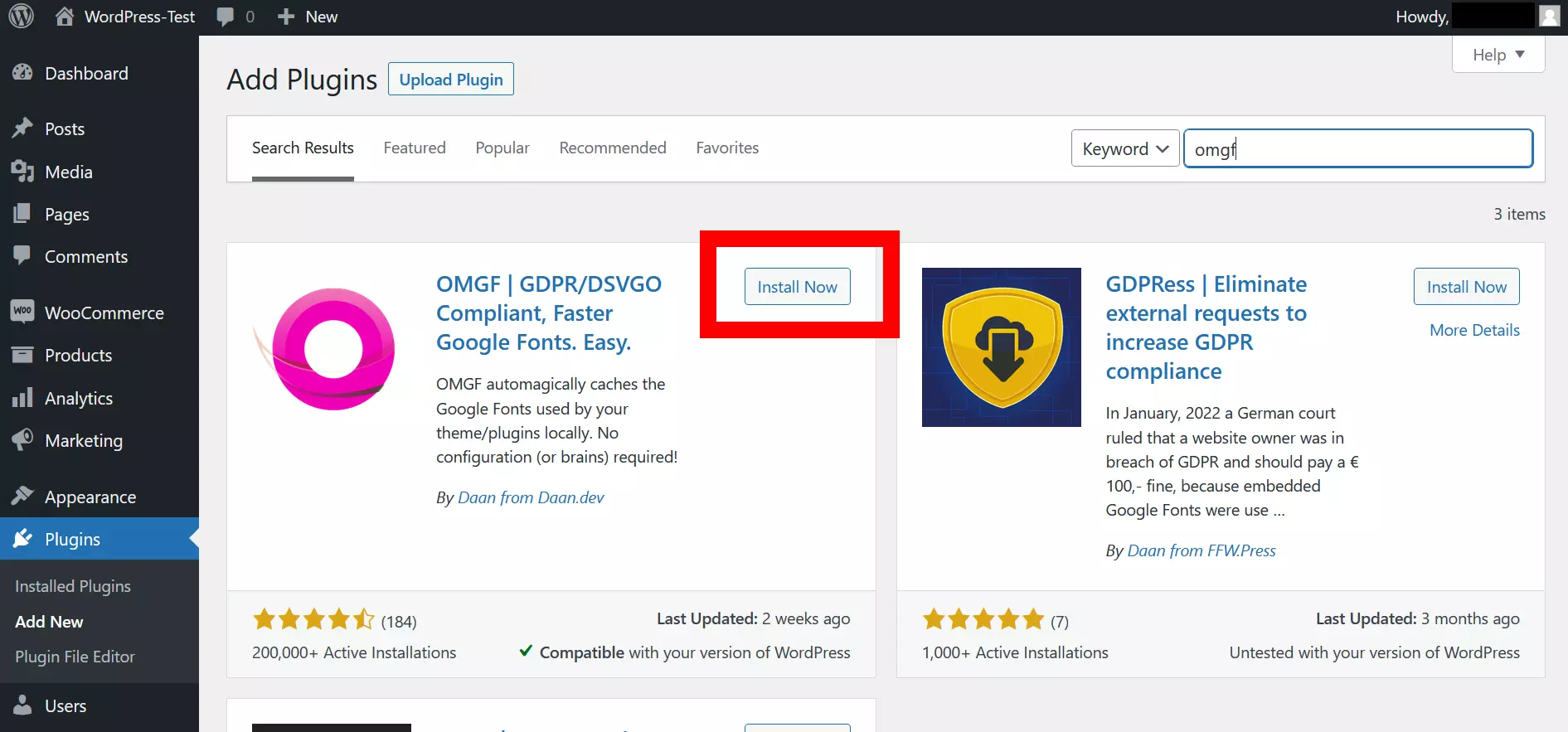
Step 3: Under ‘Optimise Local Fonts’, you will see all found fonts, which will be integrated locally from now on. Click ‘Save & Optimise’ once at the very bottom before leaving the page.
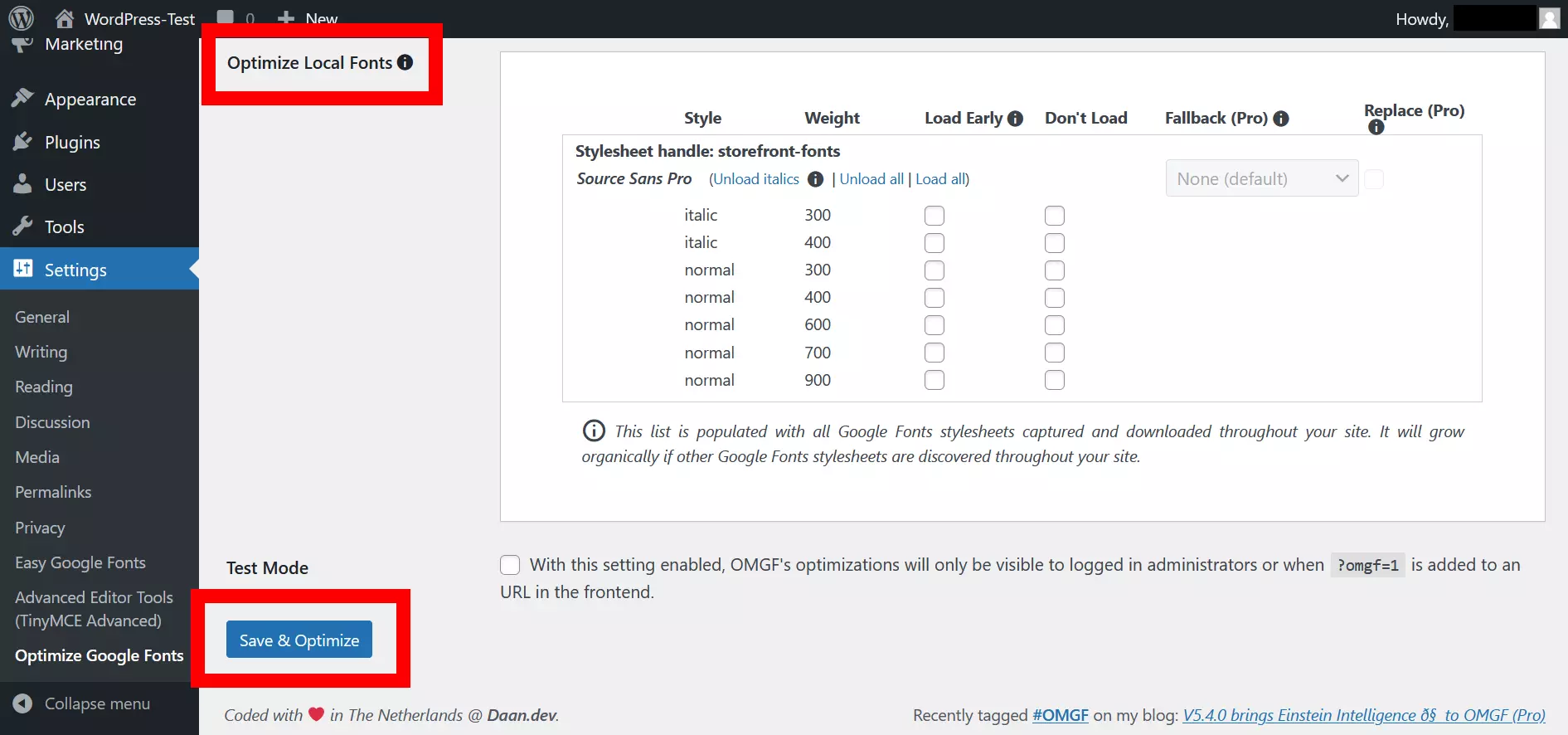
Step 4 (optional): Check ‘Load Early’ to enable preloading for all fonts so that they are loaded before users can see your website.
Step 5: Save your settings using ‘Save & Optimise’.
Removing Google Fonts in WordPress
Owners of a WordPress website operating in the EU are required by the ruling of the Munich Regional Court to obtain prior consent from your website visitors for your dynamically added Google Fonts. Fortunately, there is also still the option to remove the fonts or embed them locally. You decide which way makes the most sense for you and your website. Always keep in mind that fonts are an important part of your web design.
The Digital Guide contains a wider range of WordPress articles which could be useful: