How to set Outlook as the default mail client
Microsoft Outlook is the ideal central email client for managing various email accounts. However, it is not automatically set as the default mail client after it’s installed. Find out here how to set Outlook as the default email client in Windows 10. Alternatively, you can also use the web version of Outlook as the default email program.
- Up to 50 GB Exchange email account
- Outlook Web App and collaboration tools
- Expert support & setup service
How to set Outlook as the default email client quick guide
- Open the Settings, e.g. via the shortcut [Windows] + [i].
- Go to Apps and then Default apps.
- Under Email, set Outlook as the default mail client.
What is a default mail client?
Windows includes default apps that automatically perform tasks and functions in the system. These include the Edge browser, which serves as the default browser starting with Windows 10, or the Mail app, which acts as the central interface for email accounts. However, standard apps can also be changed without any problems. Many prefer Microsoft Outlook as the default mail client for receiving and sending emails, for example. Even if the app is not included by default, as it is in Microsoft 365, you can set Outlook as the default mail client.
How to set Outlook as the default email client step by step
These instructions apply to Outlook versions of Microsoft 365 as well as Outlook 2021, Outlook 2019 and Outlook 2016.
Adhere to the following steps to make Outlook the default app for email accounts.
How to make Outlook the default mail client in Windows 10
Step 1: Enter default apps in the Windows search bar or open Settings with [Windows] + [i]. Go to Apps and then to Default apps.
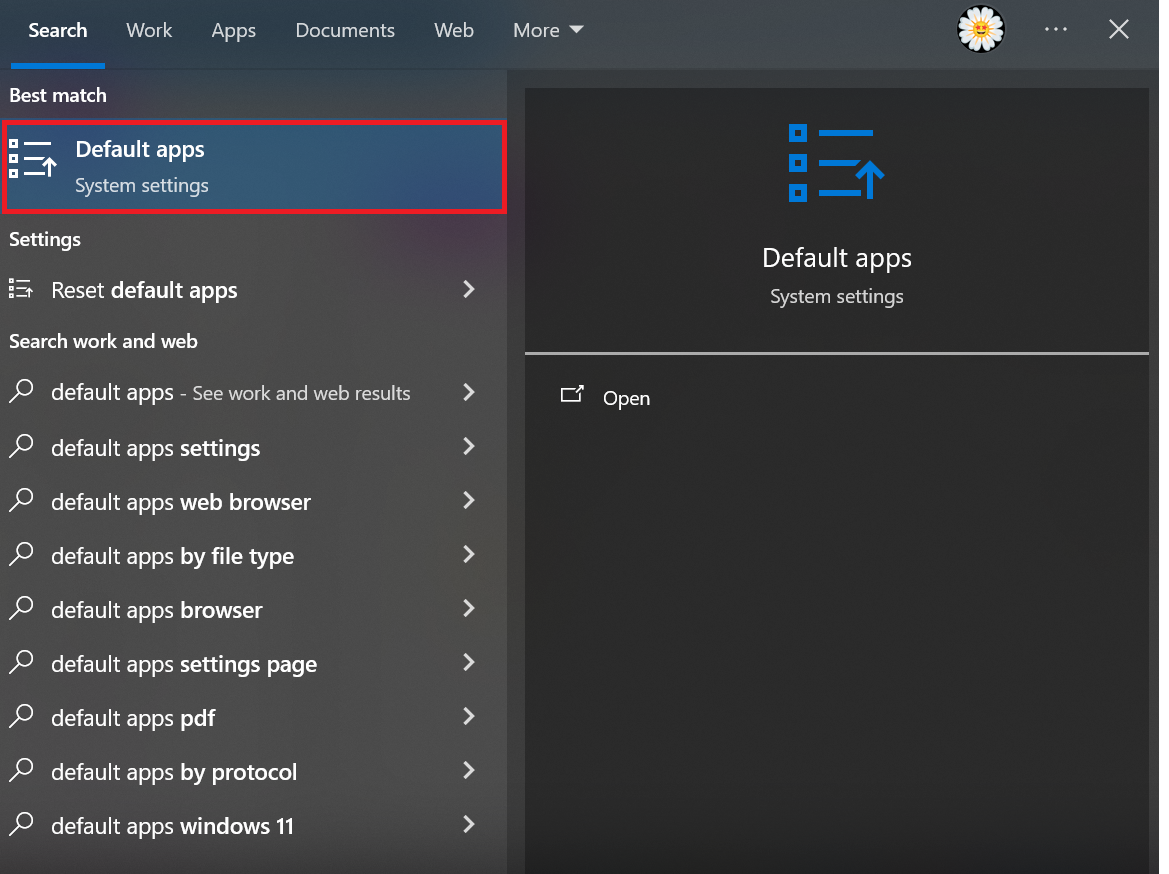
Step 2: Under Default apps, go to Email and select Outlook. If Outlook is not already installed, download the application. Then click Outlook to make it the default mail client. It’s also possible to set up free Outlook alternatives as the default mail client.
Step 3: Now add all the email accounts you want to connect to Outlook. You will then receive and send emails from your various accounts centrally via Outlook. To do this, open the Outlook app and click on File in the tab and then on Add Account. You can then receive and send emails from your various accounts centrally via Outlook.
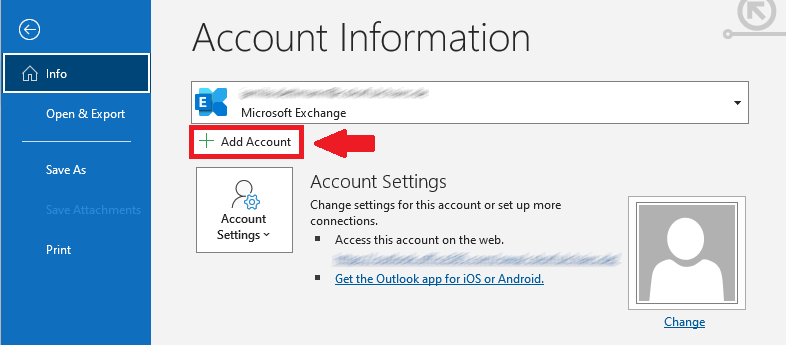
For anyone who wants to use practical apps such as Outlook and other Microsoft applications such as Word, Excel or PowerPoint, IONOS offers Microsoft 365 as a complete package.
How to make Outlook Web the default email client
With the Outlook Web version, you now have the option to set Microsoft Outlook as your default mail client. This means Outlook Web can effectively replace traditional mail software. Outlook.com becomes your mail handler for linked mailto: email addresses and opens address links automatically in Outlook Web. All you have to do is go to the website and log in with your account. A message will then appear above the tab asking you if you want to add Outlook Web as the default mail client for mailto links. All you have to do is click on Add application.
In the following example, the Firefox browser was used. As soon as you click on a mailto link after the setting in the Outlook web version, you will be asked which application should be used to open the links. Select outlook.office.com and tick the box Always use this application to open mailto links. You can revoke this in the Firefox settings.
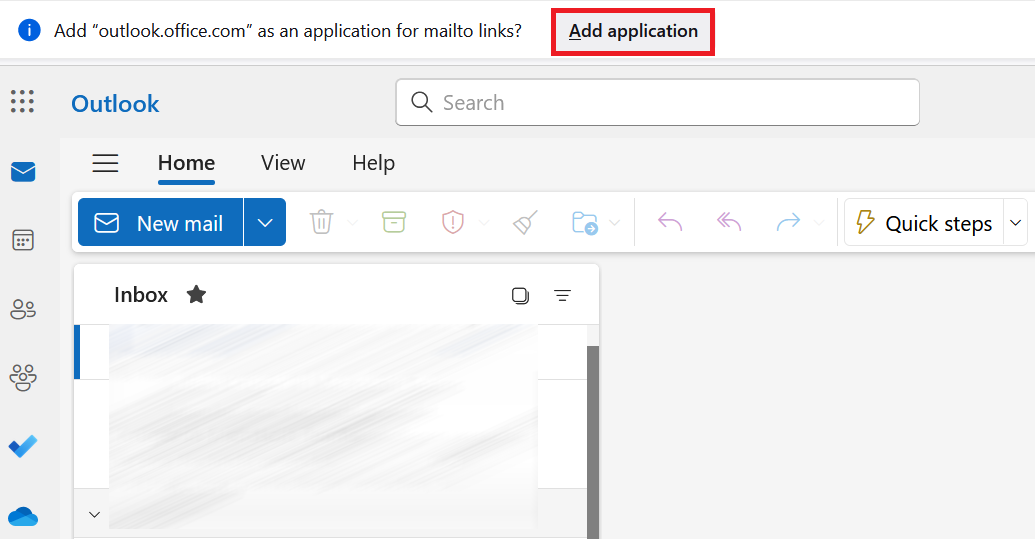
- Write perfect emails with optional AI features
- Includes domain, spam filter and email forwarding
- Best of all, it's ad-free

